Capturing Hail Damage Using the Quick Hail Tab
If configured, you can use the Quick Hail tab to capture hail damage. This tab shows a simplified non-model specific graphic of all parts of the vehicle body.
- Click the tab.
- In the graphic, click the damaged part.
➀
 indicates that you can assign a repair method to one or more of the part panels. To do so, simply click the desired panel. You can also assign a repair method to the entire part by clicking
indicates that you can assign a repair method to one or more of the part panels. To do so, simply click the desired panel. You can also assign a repair method to the entire part by clicking  and then a repair method. In the following example, the user has captured the bottom half panel of the vehicle door.
and then a repair method. In the following example, the user has captured the bottom half panel of the vehicle door.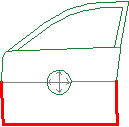
- Click repair method . The Hail Formula dialog box displays.
➀ The current formula in use is always shown in the header of the Hail Formula dialog box.
- Complete the capturing process for the hail formula in use. See Capturing Hail Damage Using the Karosseriebeirat Formula or Capturing Hail Damage Using the Hail Expert Formula.
Note: You can select a different formula in the Hail Configuration tab of the User Settings dialog box.